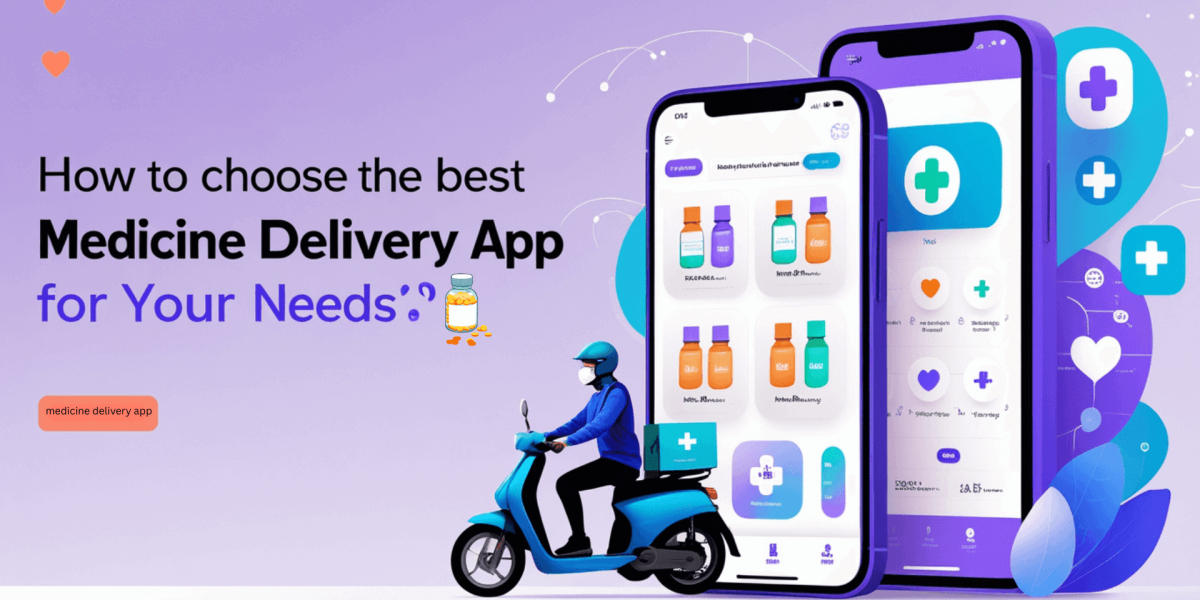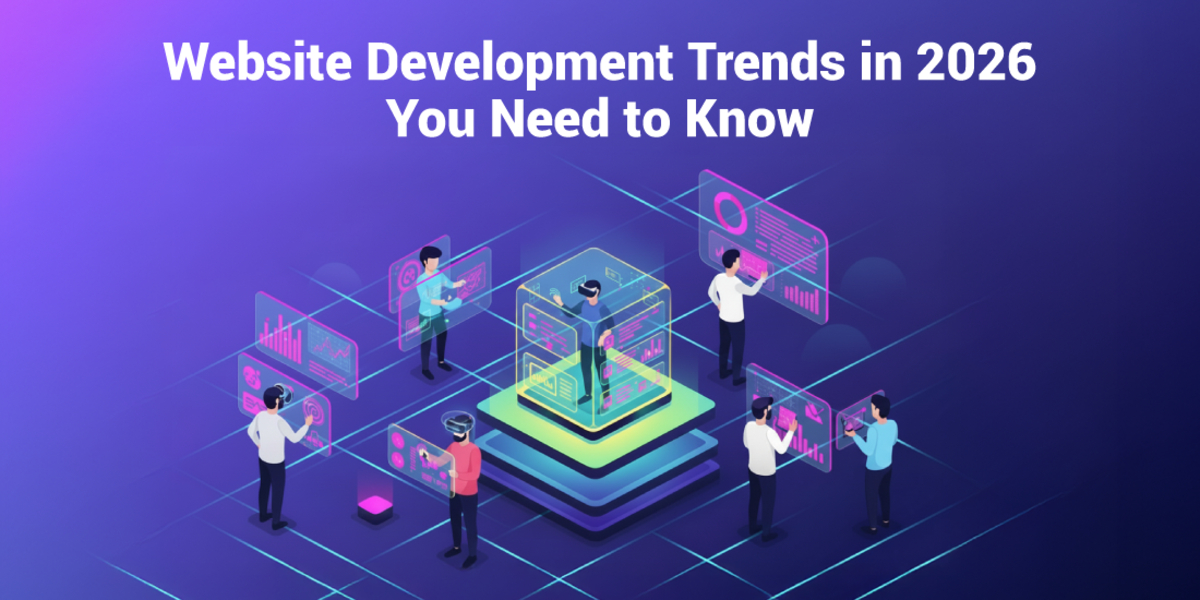How You Can Professionally Customize Your WooCommerce My Account Page
- By Isolde Voss
- 17-06-2025
- E-commerce

If you run a WooCommerce store, your customers spend a lot of time on the My Account page. It's the place where they track their orders, manage account details, access downloads, and more. By default, WooCommerce provides a basic My Account dashboard, but that layout does not reflect the full potential of your store or your brand.
Most importantly, it doesn’t let you tailor the user experience based on your customers’ needs. That’s where a professional customization tool becomes necessary. With the WooCommerce Customize My Account Page & User Dashboard plugin, you can fully redesign the customer’s My Account page, adding new features, improving navigation, and controlling what content shows for different users.
You can assign custom endpoints, adjust visibility by user roles, and even rename tabs to match your store’s tone. Whether you’re running a membership site, digital marketplace, or a simple store, this plugin makes the My Account page feel more intuitive and less generic.
This plugin turns the static account page into a functional dashboard that actually works for your store. It gives you creative control while also improving usability for your customers.
Here’s a breakdown of how you can professionally customize the My Account page using this plugin and why it matters for your business.
Why Customizing the My Account Page Matters
The My Account page isn’t just a convenience for users. It’s a control panel for how your customers interact with your store. When the layout is messy or limited, they waste time finding things. That affects their satisfaction and your brand perception. A cluttered interface can frustrate even loyal buyers, especially when they’re trying to access specific details quickly.
A professionally customized My Account page solves this by organizing information more clearly. It shows exactly what the user needs to see based on their role. It makes key actions like checking orders or downloads easy. You can group related options, highlight important tabs, and even reorder items for clarity.
It also allows you to bring in brand elements like banners, icons, and personalized links. These small design touches not only make the dashboard look better, but also help communicate trust and professionalism.
When you're serious about improving user flow and want better control over the customer’s dashboard, then you need more than the default layout. A custom solution ensures that the account area aligns with your store’s purpose and provides a better overall experience.
Getting Started with the Plugin
Installation is simple. You upload the plugin ZIP file through the WordPress admin panel. After activation, a new section named Account Dashboard appears under the WooCommerce settings.
From here, you get access to four main control areas:
- General Settings
- Custom Dashboard
- Prebuilt Dashboard
- Banners
Each section allows you to manage different parts of the account interface. You can look over your general settings and tweak them accordingly, go to the custom dashboard and customize it as your wish, even choose a prebuilt dashboard if you don’t wanna go through the hassle of modification, and ofcourse, you also have banners.
Use Custom Dashboard to Add New Endpoints
One of the core features of this plugin is the ability to create custom endpoints. These are like new tabs inside the My Account menu. Instead of sticking with the default items like Orders and Account Details, you can simply add your own.
These can be anything—links, pages, or content blocks. This is especially useful for stores that offer tutorials, loyalty programs, or FAQ sections that aren’t included in the default WooCommerce layout.
You create these under the Custom Dashboard tab. You define a name, select an icon, and then assign content. You also choose which user roles can see it. This means store admins can see different tabs than regular customers. You can even restrict content to members or wholesale buyers if needed.
You can display text, links, images, even multimedia content. And because the content area uses a WYSIWYG editor, it’s easy to format exactly the way you want. It feels more like a flexible page builder than a limited backend setting.
You can also add banners directly to these endpoints. That makes it more visual and quicker for users to recognize what that tab is about. These banners can highlight offers, announcements, or simply guide the customer to what’s next.
Edit Existing Endpoints for Better Control
You’re not limited to creating new tabs. The plugin also lets you edit default WooCommerce endpoints. You can change their names, switch out the icons, hide them, or completely rewrite the content.
This is useful when you want the page to match your store’s tone and functionality. Maybe you don’t want the Downloads tab to say "Downloads." Maybe you want it to say "Your Files" or "Purchased Materials" instead. You can do that in seconds.
You also choose whether the icon appears or not. If you use your own icons, you upload them directly. SVG, PNG, JPG, JPEG, and GIF formats are supported.
Group Endpoints to Reduce Sidebar Clutter
If you’ve added several endpoints, things can get crowded. That’s why the plugin includes Group Endpoint functionality. You can group multiple tabs under one parent item. This reduces the number of items on the left sidebar and helps organize similar tasks together. It’s especially useful for stores offering many services or resources, where too many separate tabs could overwhelm users.
For example, you can group "Orders", "Downloads", and "Invoices" under a parent called "Purchases." Each item will still function individually, but now they live under one menu. You can even assign custom icons and names to the parent tab, making it feel like a clean category instead of a long list.
This also helps different user roles see only what matters to them without too much scrolling or confusion. Grouping can apply differently depending on the user—admins might see analytics and vendor settings under one tab, while regular users only see their personal data. It's a small touch that leads to a cleaner, more organized experience on both desktop and mobile.
Add Static Pages and External Links as Endpoints
Sometimes you need to show a static WordPress page inside the dashboard. For that, use the Page Endpoint feature. It lets you insert any existing page as a tab in the My Account area.
Want to link to a documentation page, return policy, or promotional landing page? Use the Link Endpoint. You set a custom label and icon, enter the URL, and choose whether it opens in the same tab or a new one.
These small things help connect other parts of your store to the My Account page. That keeps the user from jumping back and forth.
Customize the Look and Feel
Under the General Settings tab, you can control the layout and visual design of the My Account page. There are two main templates: Custom Dashboard and Prebuilt Dashboard.
With the Custom Dashboard:
- Choose the layout (sidebar left, right, or top)
- Set icon sizes, text sizes, padding, and margins
- Assign a default endpoint to load on page open
- Customize colors for each menu item
You can adjust spacing between icons and labels. That helps maintain clean alignment. Also, you can enable user avatars. Customers can upload their profile pictures. You can choose to allow or restrict that feature.
Manage the Prebuilt Dashboard for Simpler Control
If you don’t want to build the layout from scratch, use the Prebuilt Dashboard template. This version doesn’t support new endpoints, but it gives you options to:
- Reorder existing tabs
- Enable or disable items
- Change tab names and icons
- Adjust block layout and colors
This option is helpful if you want a quick solution. You still get a dashboard that looks more polished than the WooCommerce default, and it requires less setup time.
Banners: A Powerful Visual Element
Banners are a key visual tool in this plugin. You can add unlimited banners and link them to specific endpoints or external pages. Each banner can have:
- Custom label
- Custom icon (uploaded)
- Adjustable icon size and label size
- Background, text, and border color settings
You can place banners before, after, or inside endpoint content areas. You can even use drag-and-drop to place them where needed.
There’s also an option to show item counts inside banners. So if you have a banner for “Orders,” you can display how many recent orders the user has. Same for wishlists, downloads, or cart items.
You can also assign banners by user role. For example, vendors can see banners related to their sales, while customers see banners related to purchases.
Fine-Tune for Mobile Views
Mobile control is important. The plugin gives you layout adjustments for smaller screens too. You can control the position of menu icons (left or right) and reduce spacing issues.
It ensures that the layout still works when viewed on phones or tablets. Customers can access everything without the design breaking or becoming hard to navigate.
Reset to Defaults at Any Time
If you ever want to return to the original layout, use the “Restore to Default Endpoints” option. This wipes out custom endpoints and restores the WooCommerce default tabs.
You don’t lose access to the customization options—you just get a clean slate.
Use Cases and Practical Examples
Here’s how different stores can use the plugin:
- Subscription sites can show renewal instructions, access to billing history, and support links in separate tabs.
- Download stores can break up file access by product category.
- Wholesale stores can hide pricing or order tabs from non-approved users.
- Multi-vendor marketplaces can create vendor-only dashboards with sales, commissions, and settings.
Since you control user roles, you decide exactly who sees what. And since you can place banners and visual indicators, you can guide user attention more clearly.
Professional Control Without Coding
Most of what this plugin does would normally require PHP changes, editing templates, or hiring a developer. With this tool, you just use the admin interface.
You build your endpoint structure, define layouts, upload banners, and set visibility—all from the dashboard.
There’s no need to write custom code or modify theme files. It’s all handled through the plugin’s control panel.
Summary of Key Features
To quickly summarize, here’s what you can do with the Customize Account Page & User Dashboard for WooCommerce plugin:
- Create new custom endpoints with icons and content
- Edit existing endpoints (rename, change icons, or content)
- Group multiple endpoints into one section
- Add static pages and external links as tabs
- Show or hide items based on user role
- Design with two layout templates: custom or prebuilt
- Upload user avatars and control avatar visibility
- Use banners to link to tabs or external pages
- Display item counts in banners
- Customize colors, sizes, icons, and positions
- Optimize the view for mobile
- Reset to defaults if needed
All of this without needing a developer.
Final Thoughts
If you want to manage your customer experience more seriously, you can’t ignore the My Account page. This is where users expect control and clarity. Leaving it plain or limited sends the wrong message. It can feel outdated or unfinished—something that may push customers away rather than keeping them engaged.
The Customize Account Page & User Dashboard for WooCommerce plugin gives you complete control. You decide what tabs appear, how content displays, what users can see, and how the interface looks. And because you do this from the WordPress backend, you don’t rely on custom code. It’s user-friendly, flexible, and ideal even if you’re not a developer.
Whether you're managing a large store or a niche site, the ability to customize the customer dashboard professionally helps you create an environment that works. You build better workflows, reduce confusion, and keep customers inside the store instead of reaching out for help. You can even adapt the layout based on user roles or promotions, making the page dynamic and relevant year-round.
Make the My Account page an actual part of your store strategy—not just an afterthought. Treat it like any other sales or engagement tool, and it’ll start working for you.
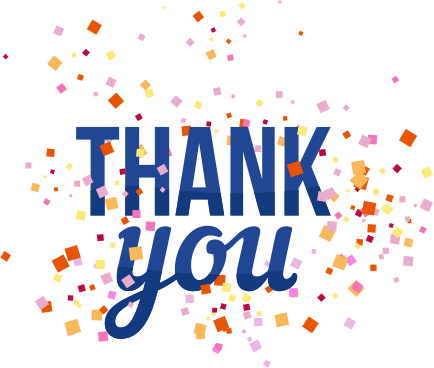

.jpg)