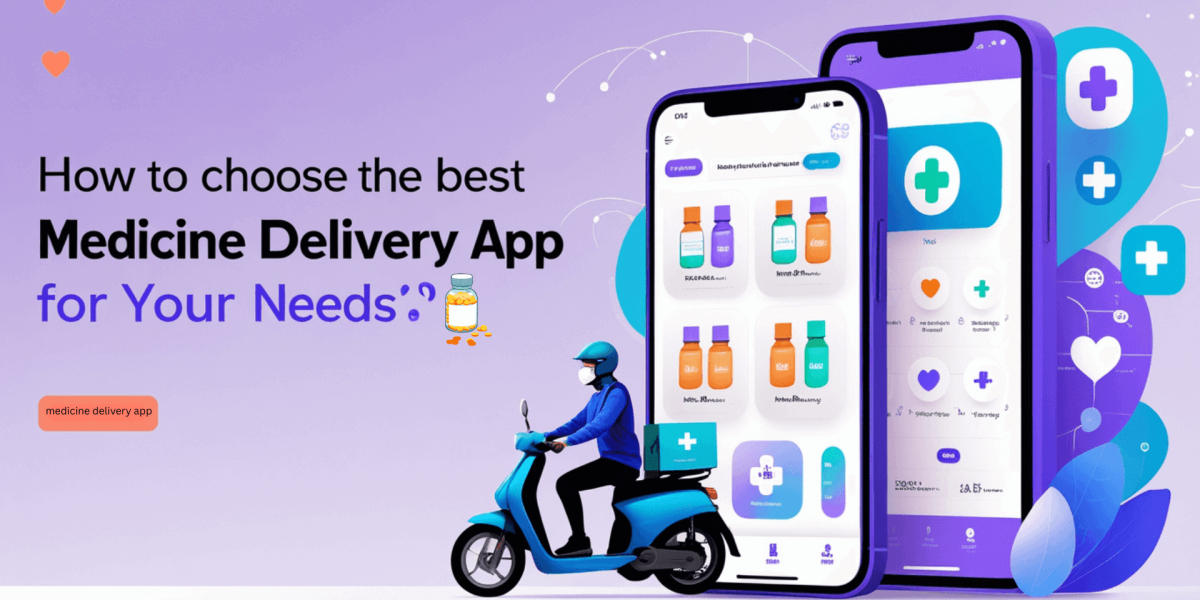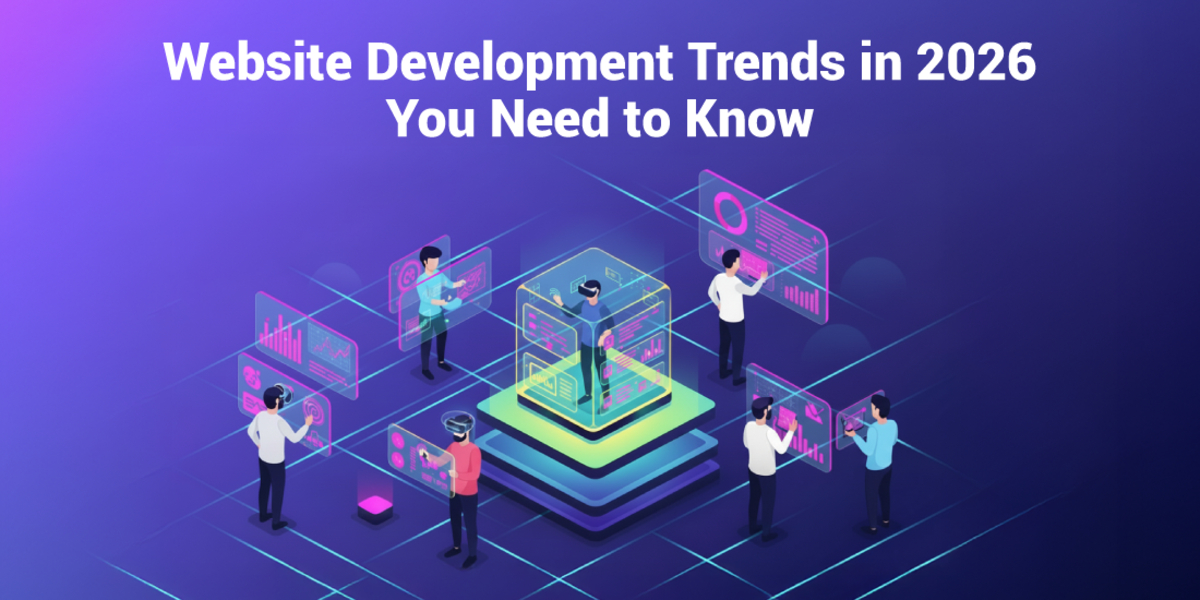Easy-to-Understand Guide to React Native Navigation
- By Levin Scott
- 03-09-2024
- Mobile App Development

Navigation in React Native is one of the critical components of building mobile applications. It enables users to switch from one screen, tab, or drawer to another without any difficulty. In this blog post, we will give you a step by step guide on how to add navigation in your React Native application. This guide will be useful for both newbies and experienced developers as it will explain the principles of navigation, how to select the appropriate library, how to integrate React Navigation into the application, how to create a simple navigation flow, how to implement tabs and drawers, and how to add animation and transitions to the navigation. Let's dive in!
Any mobile app's basic aspect is Navigation, as it directs users on how they would travel between different screens and engage with the application's characteristics. In React Native, on the other hand, navigation is an important factor to consider in order to create a seamless and intuitive user experience. However, because of the cross-platform nature of React Native, implementing navigation can present unique challenges, and thus, a dedicated navigation solution is essential.
What is React Navigation?
One of the most popular libraries that handle navigation in React Native applications is React Navigation. It is a framework that is very powerful and easy to use for defining different types of navigational patterns flexibly, and with all the features necessary for handling the content properly. If you need simple navigation from one screen to another or more complex nested navigators with tabs, drawers, and deep linking, with React Navigation you can do everything. Its active community continuously improves this project. Hence it is a trustworthy option for developers. Minimum knowledge required to use React Navigation effectively is as follows:
- Stack Navigation: Most typically practiced navigation involves aligning displays in a pile resembling various pages in a web browser. Each screen added will be inserted as the new item to the stack while users can backtrack by removing that item. It's the best for making navigation cases where users should go into detail and then return back to the previous screen.
- Tab Navigation: Tabs are navigation items, which are present at the top or bottom of the screen that allow users to switch between the various sections of the app easily. If an app has multiple independent sections such as a social media platform or e-commerce app, tab navigation is used in that application for better user experience.
- Drawer Navigation: Drawer navigation is a side menu that can be opened from one of the edges of the screen or by clicking a menu icon. It gives a means of accessing different sections of the app precisely without overwhelming the main user interface, thus making it a good option for apps with numerous sections or settings.
Why Use a Navigation Library?
It is possible to build the customized navigation solutions with React Native default components, but it can easily evolve into complicated and unmanageable technology due to the growth of the application as well. By using navigation libraries like React Navigation, many advantages can be achieved:
- Simplicity and Ease of Use: React Navigation has a simple API that makes a quick setup of navigation easy. The patterns can be implemented at a high level and it won't be necessary to pay attention to the lower details of building them.
- Cross-Platform Consistency: With React Navigation, both iOS and Android platforms have the same navigation. This means that the both will be having the same codebase while being guided by the specific principles of each platform.
- Customization and Flexibility: The library includes different features, which allow developers to be very specific about the app. They can style the headers or control the switching between screens to create a user experience that is outstanding.
Choosing the Right Navigation Library
Selecting the right navigation library for your React Native application is like selecting the right tools for the job. You want something that will be suitable for your project and nothing more. In the world of React Native, there are a few top players: Some of the popular ones are React Navigation, React Native Navigation, and Native Navigation. All of them are equipped with their own characteristics and advantages.
- React Navigation is preferred most of the time because it is easy to use, flexible, and has a community that stands behind it. It is suitable for most projects, particularly if you are in need of flexibility and simplicity of implementation.
- React Native Navigation might be your choice if you are looking for something that is closer to native performance. It is somewhat more complicated to implement but the benefits include fewer interruptions and improved ability to manage large data sets.
- Native Navigation might be the most suitable for applications that need to resemble native applications. It integrates well with native components but is not as popular because of its limited application.
Setting Up React Navigation in Your App
Fortunately, getting started with React Navigation in your React Native application is not as complicated as it seems.
- First of all, you will need to import the library into your project. You can do this easily with a tool like npm or yarn. It’s as easy as typing a few letters on the keyboard and you are halfway through.
- After you have the library installed, it is time to get your feet wet with the code. First, import the bits and pieces you need from React Navigation straight at the top of your app’s main file. This could be anything from stack navigators to tab navigators depending on what your app requires.
- Now, you will create your first navigation stack by defining which screens or components your users will be able to switch between. It is like creating a roadmap for your app’s trip. No matter whether it is a stack for basic screen changes, tabs for moving between different parts of the app, or drawers for a clean menu, it is easy with React Navigation.
- The steps are as follows: The instructions provided in the documentation of React Navigation are clear and will help you in each step. You will set up your navigation hierarchy, style it to match your application’s theme and in no time at all, you will have a working and aesthetically appealing navigation system.
Creating a Basic Navigation Flow
Getting into creating a basic navigation flow may sound complicated, but it is as simple and, yes, entertaining as it can be! You begin with the choice of which screens or which parts of your app your users should switch between. This could be from the home screen to a profile page or from a list of products to a detail page of a product.
When implementing this journey, you can select from various types of navigators provided by React Navigation. The most popular one, and the one that is recommended for new users is the stack navigator. It operates like a deck of cards where each new screen is added on the existing one. It is as easy as invoking the `createStackNavigator` function and passing the screens that you want to be part of the navigation stack.
After you have your stack navigator set up, you can then style it to look like your app. Perhaps, you need to include titles to your screens, alter the header type, or introduce buttons. All of this is made possible by React Navigation and with it, you can design a navigation flow that is natural and seamlessly integrates with your application.
At the end of this process, you will have a navigation structure that will help your users to easily find their way around your app and have a good experience. If you are a business owner and unable to implement this process on your own, you can hire react native app developers in the USA having expertise in this area.
Implementing Tabs and Drawer Navigation
Tabs and drawer navigation in a React Native app can be described as compartments of the app’s features. These navigation patterns are not only trendy; they are highly useful for users who are trying to find their way through your app. When it comes to tabs and drawer navigation, React Navigation makes it very easy to implement them. For the first one, you will use the `createBottomTabNavigator` function. This function allows you to add a convenient tab bar at the bottom of the screen of your application, with which the user can switch between sections with one touch. It is very simple to customize these tabs – you can add icons, change the color and even choose the active and inactive state of these tabs according to the design of your app.
For drawer navigation, the process is equally simple with the help of the `createDrawerNavigator` function. This feature pulls down a menu from the side of your screen, thus providing users with various sections of your app. It is like having a hidden compartment that perfectly conceals your navigation buttons only to pull them out with a swipe or a button push. Customizing the style of the drawer and the items that are placed in it enables one to give a consistent look that is in harmony with the theme of the application. Thus, by applying these navigational tools, you guarantee that your app not only has a great design but also feels natural to navigate, which contributes to the overall usability.
Enhancing Navigation with Animations and Transitions
It is always a good idea to make your app’s navigation more engaging with animations and transitions to make it more interesting. It is like adding a sprinkle of fairy dust that makes users happy each time they navigate through your application. As we have seen, with the help of tools such as React Native Reanimated and the transition options in React Navigation, adding some animation is not as difficult as it may seem.
From the fluidity of screens when one is scrolling through tabs or the transition between menus, animations help to lead the user’s eye and make interactions feel more intuitive. You don’t have to go overboard; even small changes can make a big difference to the impression of ‘moving around your app’. The main point is to maintain the smoothness of the animations and their integration into the overall concept, avoiding the opposite. With the right touches of animation, your app will not only be easy to navigate, but it will also be fun to interact with.
Debugging and Troubleshooting Navigation Issues
It is fundamental to identify and fix navigation bugs and troubles in React Native to make sure that the user experience goes smoothly. Issues of navigating that are common include screen transitions behaving unexpectedly, wrong screen rendering, and navigation state inconsistencies. The identification of the root cause of these issues requires a careful approach and the application of the right tools. Here are some common issues and solutions:
- Incorrect Screen Transitions: This kind of issue arises mainly either because of wrong navigator arrangements or a miss of routes. Verify the navigator specifications and make sure that all the routes are clearly stated.
- State Management Conflicts: To prevent the asynchronous behavior, in the event that you have a complicated navigation in stacks, the synchronization of the state through the various screens should be correctly made. Otherwise, the system may not be able to respond properly.
- Crashes During Navigation: In a situation of the application crash while navigating, view for examples like passing of a null reference or discontinuing the props operation the unusual way between the screens.
- Using React Navigation Devtools: The tools for React Navigation help a lot in giving a graphical representation of the navigation state. Would the tools help the tracking and debugging of the structure of the navigation by pinpointing the exact parts that are having troubles?
Conclusion
In conclusion, learning how to navigate in React Native is not only about transitioning from one screen to another but about making that transition seamless for the users. From selecting the right navigation library that is suitable for your app to setting up everything with React Navigation, you have understood the process of creating a navigation flow that is perfect. If you need expert help, hire a top react native app development company in the USA and see your app grow with great and attractive navigation. Using tabs and drawers makes the features of your app easily accessible and adding animations adds a level of interaction and professionalism that makes the user experience all the more better. Just keep in mind that the purpose of the navigation is to make your app not only useful but also fun to use. Now that you have the practical tips and insights on how to navigate in your React Native projects, you are ready to go.
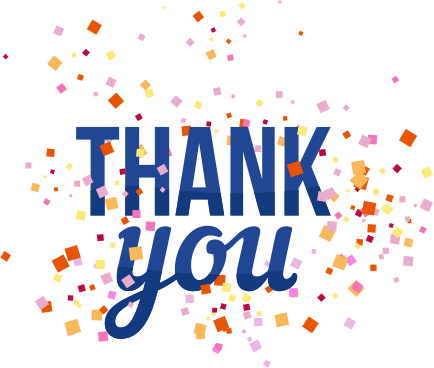
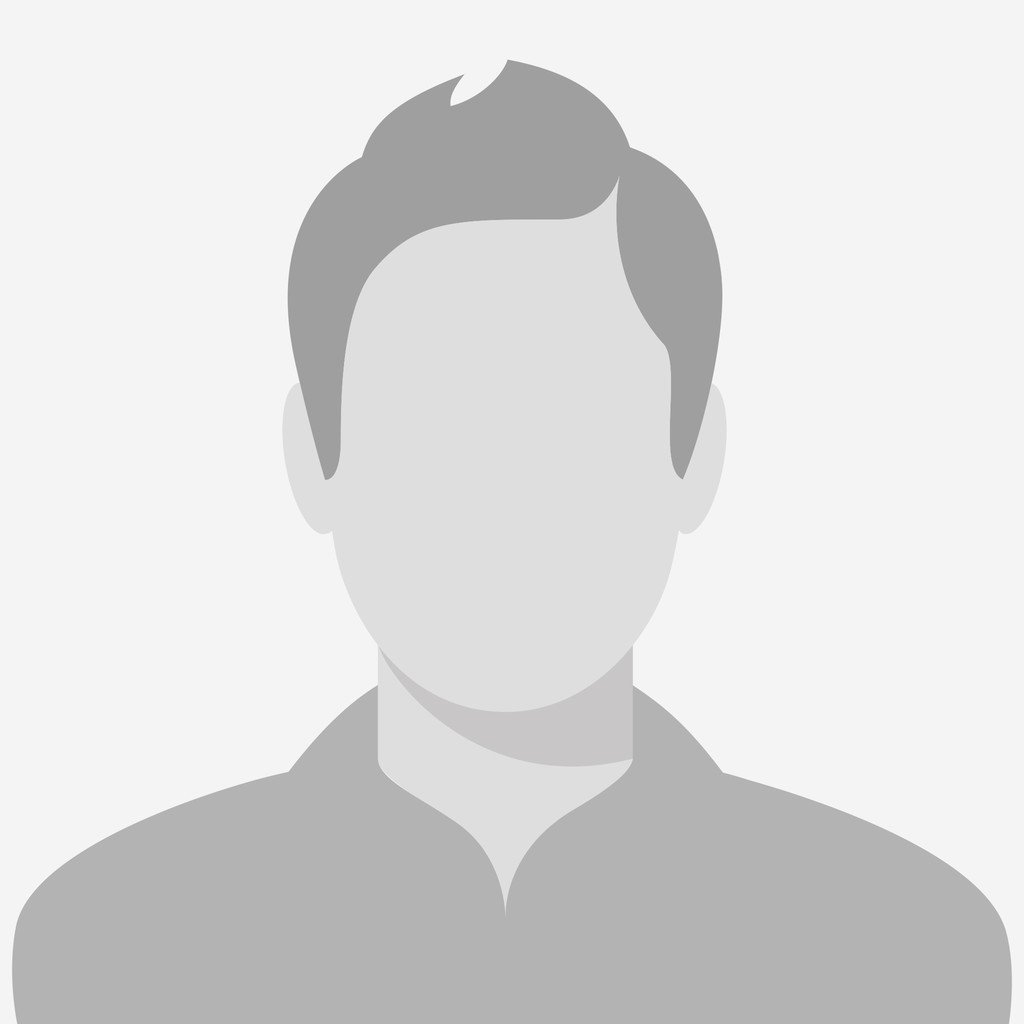
.jpg)