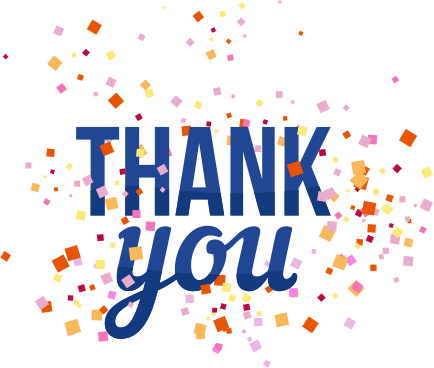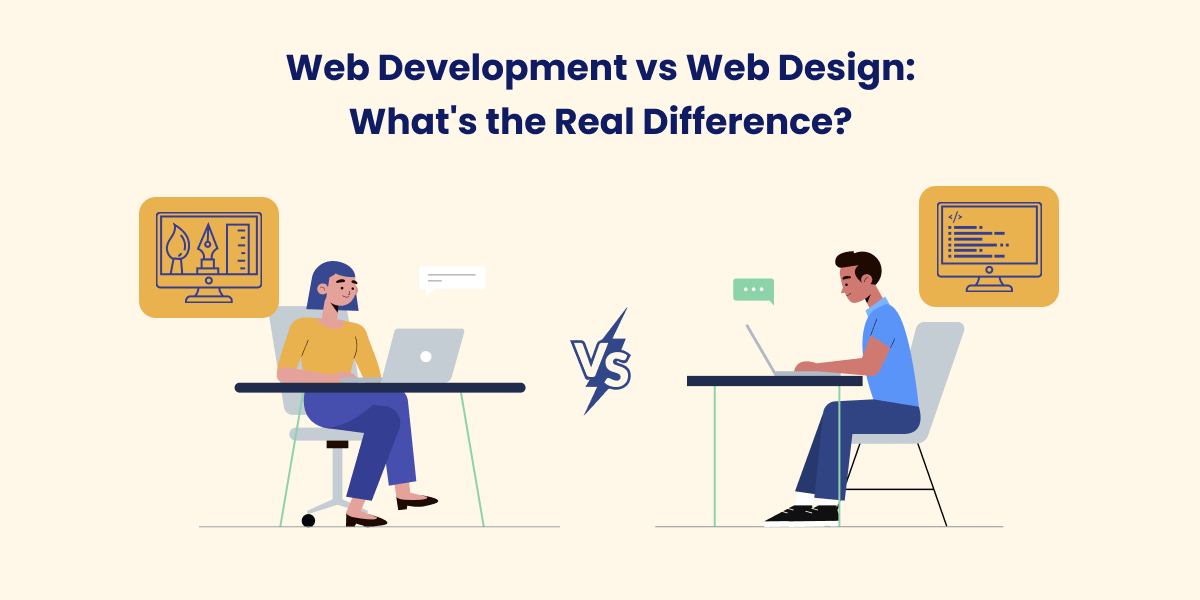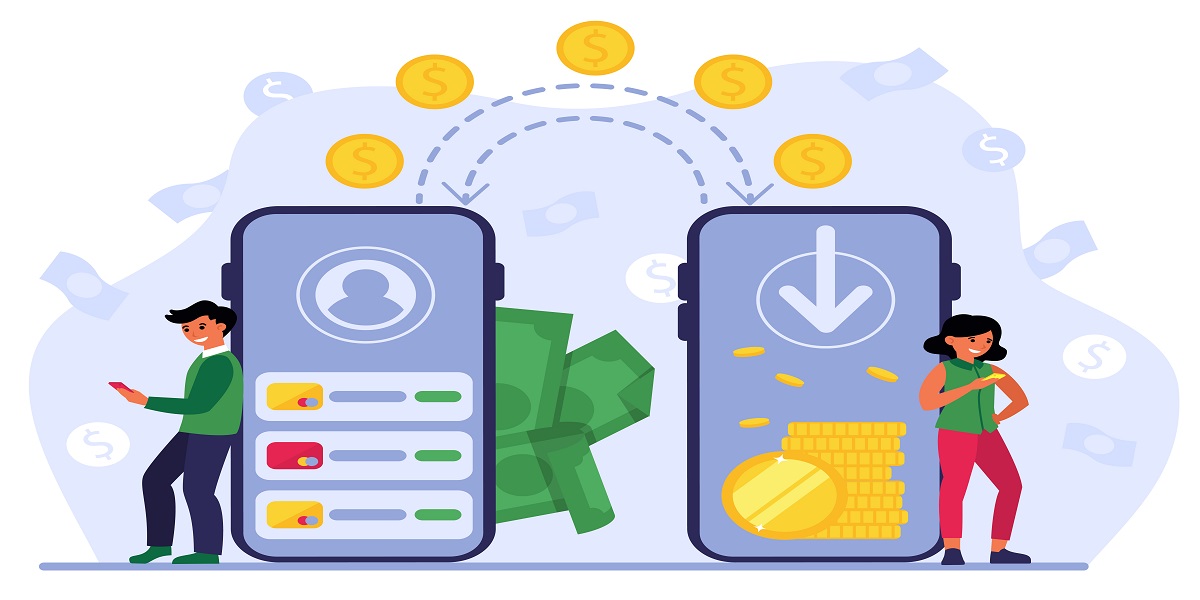9 Best iPad Drawing Apps for Artists and Designers
- By Mica Hawkins
- 08-03-2023
- Mobile Apps

Recent technological advancements have led to the development of iPad drawing apps. iPad drawing apps are drawing platforms with in-built drawing features and tools. The in-built features assist in drawing in less time using various digital tools.
These iPad drawing apps for artists and designers are excellent for teaching drawing to newbies. These apps are high-end professional suites. They offer hassle-free digital art creation that is simple and affordable. iPad drawing apps encompass the User Interface and the User Experience.
The best iPad drawing app produces results with a far better level of accuracy. These drawing apps come with the best visible quality. The plenty of tools available for drawing make the process much simpler and quicker.
You can choose the required shade using the color bar on these apps. With the click of a button, any errors can be removed with ease from the drawing. The save function enables restarting from any desired point. The app allows users to draw wherever and anywhere they like.
It's your personal choice when choosing the best iPad drawing app. Since you may draw lines using a variety of different apps. But you need to consider a few things before making a choice.
- Wide selection of canvases, fine tools, and natural brushes
- Variety of pencils, crayons, rollers, airbrushes, and pastels
- Color library with personalized palettes, color options, and even color suggestions
- Plenty of sketching and illustration tools
- Versatile interface and 3D painting abilities
- Supports variety of high-quality artwork
Before you draw your next masterpiece, we've rounded up the best iPad drawing apps.
We have made a list after a thorough review of the features.
These apps get creative with any iPad model.
So, let’s start.
Top 10 Best iPad Drawing Apps for Artists in 2023
1. Procreate
Procreate makes possible artistic expression and visual communication. The app offers an easy-to-use color picker and lets you favorite your colors. Procreate has a large set of importable brushes, pens, and a color library. You can create various artwork, like paintings, sketches, illustrations, and animations. You can also use these variety of animation apps reviewed by eleggible that are user-friendly and efficient.
Features:
- 3D Painting with Lighting Studio and Animated Export
- It supports many layers, and you can view a time-lapse replay of your work.
- Your new extremely high-definition canvas will have 64-bit color.
- QuickShape feature that ensures perfectly-shaped shapes every time.
- Performance-enhancing Valkyrie graphics engine.
- Flexible and customizable interface.
2. Adobe Fresco
Adobe Fresco comes included in Adobe’s subscription suite. Fresco is the biggest competitor of Procreate. This app is easy-to-use for newbies and professional artists. The app includes more Adobe Creative Cloud storage space and hundreds of brushes. The app can blend brushes.
Features:
- Fantastic compatibility with iPads
- This app can be used as a sketch pad or for watercolors or oils.
- Three types of brushes are available - live, pixel, and vector. These brushes provide the precise lines and marks that you desire.
- The free version has 85 live, raster, and vector brushes that adapt to various drawing styles.
- Fresco gives users a sleek and smooth drawing experience.
3. Autodesk Sketchbook
A multi-platform drawing app with layers, transparency options, and advanced blend modes. There's a wide range of digital pencils, markers, and airbrushes to choose from. It enables brushes and pens to work in a realistic manner, simulating actual shading and coloring.
Vertical, horizontal, and radial symmetry tools ensure everything is symmetrical. The app translates transparent-background photos, enabling the creation of any artwork. This is a much easy-to-use app, to begin with, compared to Procreate.
Features:
- It offers versions for macOS, Windows, and Android devices.
- Dropbox integration enables the import and export of files compatible with Photoshop.
- Autodesk Sketchbook's scanning feature improves and digitizes the artwork
4. Affinity Designer
Affinity Designer comes with tons of new features to optimize your workflow. It has all the components required for smooth creation. This includes stunning illustrations, typography, UI/UX designs, concept art, and more. The app enables seamless switching between tools and editing modes for design.
Affinity Designer provides accurate results with minimal nodes. The app offers pencil and brush stabilization for hand-drawing smooth curves. The app has true creative freedom, unlike any other iPad drawing app.
Features:
- Blend modes, live effects, and image adjustments
- Raster tools of exceptional quality for texturing, masking, and finishing artwork
- A powerful fusion of vector and pixel drawing tools.
5. Pixelmator
Pixelmator is an image editor using layers.This app creates beautiful image compositions and enhances images. This app combines texts, shapes, and images to create breathtaking artwork. The app has non-destructive layer styles like shadows, outlines, gradient fills, and others.
When editing an image, use precise selection tools. You can arrange, rotate, and crop objects and layers with pixel-perfect accuracy. Select from more than 100 brushes and a wide range of painting styles. Paint using watercolor and crayon brushes with a resemblance to natural moisture.
Features:
- A full-featured color picker makes it simple to choose and adjust colors.
- Designed to take full advantage of iPadOS features and technologies.
6. Concepts
Concepts is an advanced design app with natural-feeling drawing experience. The app can sketch, doodle, or create mind maps. The app has many pens, pencils, and brushes to choose from. The premium plan lets you create custom brushes, add infinite layers, and export in other formats. The coloring scheme comes from the COPIC color wheel.
Features:
- The distinctive circle of controls allows fast access to brushes, layers, and precision alignment aids.
- It features a responsive and smooth vector drawing engine and simple precision tools.
- This app develops and modifies as many original concepts as you like, regardless of your artistry skills.
7. GoodNotes 5
GoodNotes allows you to access digital notes wherever you work. You can resize, rotate, or alter the color of your handwriting. Using the Shape tool, draw perfect shapes and lines. Using the Lasso Tool, choose an object to modify or move. To enhance your notes, use Elements to import, create, or add stickers, images, tables, diagrams, and more.
Features:
- Backup all notes to iCloud, Google Drive, Dropbox, and OneDrive and sync across all devices
- iPad's laser pointer to direct the audience's attention.
- An extensive set of beautiful covers and templates
8. Medibang Paint
This painting app contains various textures, brushes, backgrounds, and comic book fonts. A unique lineup of colorful brushes ranging from -
- Airbrush
- Watercolor
- Smudge
- Mapping Pen
- Edge Pen
- Flat Brush and many more
This app comes with soft pastels and well-liked multi-brushes. Force Fade in and Out sharpens your lines even if you're drawing with your fingertips. The application automatically saves user work so they can continue where they left off.
Features:
- The MediBang community allows users to access cloud storage and share their work.
- Users can drag & drop one of 1,000 available tones, textures, and backgrounds into a photo.
9. Artstudio Pro
The app comes with new and improved tools. This includes over 100 built-in brushes, 27 blending options, and the capacity to import any file. It supports large canvas sizes and many layers. Even with big canvases, incredible optimization enables smooth operation.
The app features a 64-bit painting with a pattern, double stamp, wet brush, and dynamics. Artstudio Pro introduces a new layer system with grouping, adjustment layers and non-destructive layer effects.
Features:
- Numerous filters with real-time previews and the capacity to create seamless patterns
- Many open documents
- Full iCloud integration
- Support of iPad Drag and Drop, Sharing extension, and Split View
Guide on How to Select the Best iPad Drawing App
Consider your specific needs and the features that an app offers before deciding which app to buy and download.
1. User’s skill level:
Some apps create a community with other users. The community consists of many skilled artists and tutorials to support digital artists of any skill level. These iPad drawing apps for artists and designers are excellent for teaching drawing to newbies.
They offer hassle-free digital art creation that is simple and affordable. These drawing apps sharpen lines, even if you are drawing by hand. The user can try hands-on illustrations, doodling, and animations. One has to keep practicing to build skills.
2. Purpose of Use:
Drawing apps allow users to create realistic artwork with various built-in tools, effects, and colors. This artwork can be exported into multiple file formats. Artists can create their masterpieces regardless of place and time.
Artists can see how item overlapping and size changes affect their artwork. Drawing becomes less time-consuming than the traditional method.
3. Cost:
It’s necessary to look for reasonably priced drawing apps for the iPad to aid your wallet. So you can find the app you need at an affordable price. You need to look for features you need in particular but that are pocket-friendly.
Few apps offer several one-time, monthly, and yearly in-app purchases. However, a paid Everything subscription adds more brushes, objects, and sharing options. A pro version comes with more upgraded pictures. Some of the apps give a trial period for the first 60 days.
4. Available Storage Space:
Storage is still an issue with drawing apps. Each file has a variable size depending on its dimensions, amount of layers, and complexity. How much art you have and what kind of art will determine how much storage space you need.
Check your storage options to find out how much data the drawing apps consume. The storage space for one artist will be different from the other. The app supports cloud storage to sync your files across devices.
Final Words
The best drawing apps for iPad can make all the difference when it comes to creating artwork. Overall, each of the best drawing apps for iPad is intended to develop your skills as a designer. These apps are undoubtedly every creative's favorite, whether for work-related projects or personal use.
The reason behind this is they are robust and easy to use. Anyone wishing to take their creative process digital, from industrial engineers to fine artists, will find something here. With one of the above drawing apps, you can now make digital drawings anywhere and anytime.
More designers will utilize digital as a more significant part of the creative process as apps grow in capabilities and develop to mimic the paper experience better.
With the technical advancement, digital will enable new forms of expressive painting, like using 3D textures or paint in various lighting situations. Digital creativity will become a faster approach to iterating, capturing ideas, and transforming concepts into designs ready for production.